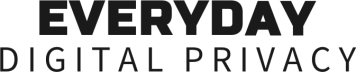Hiding Your MAC Address
What It Is, Why It Matters, and How to Hide It on Any Device
In today’s digital landscape, protecting your privacy isn’t just a technical concern, it’s a human rights issue. With a background in law and a strong interest in digital rights and security, I believe privacy should be a right that everyone can understand and protect, regardless of their technical background.
This newsletter is designed to teach everyday users simple, practical steps to better protect their digital footprint and regain a bit more control online. Along the way, it explains important concepts so we can better understand how our data moves and how to keep it safe.
Hiding Your MAC Address
What It Is, Why It Matters, and How to Hide It on Any Device
Let’s say you’re out running errands and you stop by your favorite coffee shop. Maybe your phone connects to the free Wi-Fi, or maybe it just scans for known networks in the area.
You’ve encrypted your DNS traffic (see Encrypting Your DNS Traffic), and you’re using a VPN (see Hiding Your IP Address), so your internet activity and IP address are both protected.
But your device is still quietly announcing itself to every nearby network.
That’s because of your static MAC address. Your static Mac Address is a fixed hardware ID built into every internet-connected device: phones, laptops, tablets, smartwatches, smart home gadgets, routers, and more.
Think of it like a digital license plate. It’s automatically broadcast every time your device connects to or even just searches for a Wi-Fi network. This lets nearby networks detect your device and potentially track your movements over time.
That’s where MAC address randomization comes in.
💡 Pro Tip: Your IP address is what websites see. Your MAC address is what local Wi-Fi networks can log, even if you never connect. Both can be used to track you, but in different ways.
So… what is MAC address randomization, and what does it do?
Modern operating systems now support MAC address randomization, which is a form of MAC address spoofing. This means your device can generate a different (fake) MAC address for each network you join, protecting your privacy by preventing tracking based on your static MAC address.
Why should you care?
Because your MAC address can be used to track, profile, or identify you, even if you're not browsing the internet. Here’s how:
📍 Location Tracking: Many public places (stores, malls, airports) log MAC addresses to track visitors, even if you never connect to the Wi-Fi.
🕵️ Surveillance & Profiling: A static MAC address is a persistent digital fingerprint. Over time, it links you to behavior patterns, devices, or locations.
🎯 Targeted Attacks: On insecure or public networks, attackers can see your MAC address and use it to spoof your device (impersonate it), intercept your traffic, or launch device-specific exploits, especially if your device has known vulnerabilities.
Okay, I’m in! How do I hide my MAC address?
The good news is that most devices now include built-in MAC address randomization to help protect your privacy.
On many platforms, your MAC address is randomized by default when your device scans for new or unknown Wi-Fi networks.
However, once you connect to a Wi-Fi network (especially one you've connected to before), your device often uses its static (real) MAC address, which is then exposed to that network.
This allows network operators or nearby observers to uniquely identify and track your device while connected.
To improve your privacy, many devices let you enable MAC address randomization even while connected to a Wi-Fi network. This means your device continues to use a randomized MAC instead of its real one while connected to the network.
💡 Pro Tip: Turning off your Wi-Fi in public places prevents your device from broadcasting its MAC address, whether randomized or not.
How To Get Started
Below are setup instructions for Apple, Android, and Microsoft users.
📱 iPhone / iPad (iOS 14 and later)
Open Settings > Wi-Fi
Tap the ⓘ next to a Wi-Fi network
Enable Private Wi-Fi Address (choose Fixed or Rotating if available)
📱 Android (Version 10 and up)
Go to Settings > Network & Internet > Wi-Fi
Tap the gear icon next to your network
Select Privacy (or "MAC address type")
Choose Use randomized MAC or Privacy MAC
⚠️ Note: Some networks, like universities or corporations, may require your real MAC for authentication. If you experience connectivity issues, try turning this feature off just for that network.
💻 macOS (Big Sur and newer)
Go to System Settings > Network > Wi-Fi
Click the "Details" or ⓘ next to your Wi-Fi network
Enable Private Wi-Fi Address (choose Fixed or Rotating if available)
⚠️ Note: If you’ve previously connected to a network without enabling randomization, macOS may continue using your real MAC. Try forgetting the network, rejoining, and then enabling “Private Wi-Fi Address.”
💻 Windows 10 & 11
Go to Settings > Network & Internet > Wi-Fi
Click Manage Known Networks
Select a network > Properties
Turn on Random Hardware Addresses
💡 Pro Tip: When you enable MAC address randomization on your device, you often have the option to choose how the randomized MAC behaves.
— Rotating MAC Address / Randomized MAC Address: Your device generates a new, different fake MAC address each time it connects to a new Wi-Fi network (or even periodically while connected), giving you stronger privacy by making it much harder to track your device over time.
— Fixed MAC Address / Privacy MAC Address: Your device uses the same fake MAC address every time it connects to a specific Wi-Fi network. This helps maintain network stability and avoids issues on networks that require consistent device identification (like some corporate or school networks). While it still changes between different networks, it offers slightly less privacy within each network because your device can be tracked there over time.
⚠️ Note: Not all network cards support MAC randomization. If the setting doesn’t appear, your hardware may not allow it.
What about routers?
Unlike DNS encryption (DoH or DoT) or a VPN being built into your router, routers cannot randomize or spoof the MAC addresses of the devices connected to them. That’s something you have to enable individually on each device. So if you want to hide your MAC address, be sure to turn on MAC address randomization directly on your phone, laptop, or other connected device.
💡 Pro Tip: If you’re regularly on public Wi-Fi (coffee shops, hotels, airports), using a rotating MAC address helps you blend into the crowd and avoids building a long-term digital profile.
A detailed, easy-to-use Digital Privacy Log now accompanies this newsletter. It’s designed to help you keep track of the privacy tools you’ve installed, document your setup across devices, and securely store recovery codes, configuration notes, and other key settings all in one place.
Stay tuned for Privacy-Focused Browsers—What They Are, Why They Matter, and How to Choose and Use Them
Questions or feedback? Drop them below or send a private message.
#MACAddress #iPhoneSecurity #AndroidSecurity #macOSSecurity #WindowsSecurity #DigitalRights #DigitalPrivacy #DigitalSecurity #DigitalFreedom #HumanRights
Newsletter Summary: Everyday Digital Privacy
This newsletter shares simple steps everyday users can take to strengthen our digital privacy, security, and anonymity:
🔒 Encrypting Your DNS Traffic — Learn how DNS requests reveal which websites you're trying to visit and how to encrypt them using services like Cloudflare, Quad9, Mullvad, and NextDNS.
🛡️ Hiding Your IP Address with a VPN — Understand what an IP address is, how your IP address exposes your location and identity, and how a trustworthy VPN like Mullvad VPN, Proton VPN, Riseup VPN, and Windscribe can encrypt all your traffic and hide where you’re connecting from.
📡 Hiding Your MAC Address — Discover how your devices' unique hardware IDs can be tracked by Wi-Fi networks (even when they're not online) and how to enable MAC address to limit passive tracking.
🌐 Privacy-Focused Browsers — Explore how your choice of browser impacts your online privacy, why mainstream browsers often collect extensive data, and how privacy-focused browsers like Mullvad, Tor, Firefox, and Brave can help block trackers, fingerprinting, and unwanted data collection.
💬 Private Messaging Apps — Understand what makes a messaging app truly private, how end-to-end encryption protects your conversations, why metadata still matters, and how to choose secure apps like Session or Signal that safeguard your communications from surveillance and hacking.
📧 Encrypted Email Services — Find out why email is one of the least private forms of communication by default, how end-to-end encryption works, and how to choose secure email providers like Posteo, Proton Mail, and Tuta that protect your messages (even from themselves).
💾 Secure Cloud Storage & File Sharing — Learn why mainstream cloud services leave your files exposed, how end-to-end encrypted storage tools keep your documents private, and how to share files securely using services like Cryptomator, Filen, Proton Drive, Tresorit or Sync.
🗝️ Encrypted Password Managers — Learn how password managers work, what makes one secure, and how to choose tools that use end-to-end encryption and zero-knowledge architecture. Compare options like KeePassXC, LessPass, Proton Pass, and Bitwarden to find the right balance of privacy, usability, and control.
🔎 Private Search Engines — Learn how search engines track what you’re curious about, how that data is used to profile you, and how private alternatives like Startpage, Mojeek, Brave Search, Qwant, and DuckDuckGo let you search the web without being watched, logged, or targeted.
✉️ Email Alias Services — Learn how alias tools like SimpleLogin, addy.io, Firefox Relay, DuckDuckGo, and Apple Hide My Email protect your real address from spam, tracking, and data leaks by letting you create unique, disposable email addresses for each site or app.